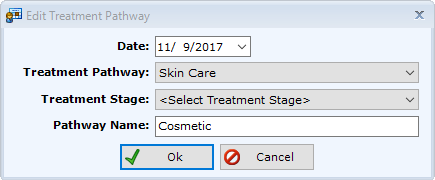Adding a Treatment Pathway to a Patient
Many times, simply creating a patient or scheduling an appointment for them will assign a Treatment Pathway to the patient. However, you may have a patient who returns for a second, distinct procedure and you wish to add a second Pathway to them.
Treatment Pathways Tab
Select the patient and navigate to Patients | Patient Communications, Treatment Pathways tab.
Select the  button under the Assigned Pathways header. Note: There is also a
button under the Assigned Pathways header. Note: There is also a  button in the Pathways Steps section. Do not select this one.
button in the Pathways Steps section. Do not select this one.
Add Treatment Pathway Dialog
Select the Date that the patient started on this Pathway.
Select the Treatment Pathway Template (e.g. Cosmetic)
Give the Pathway a more specific name (e.g. Rhinoplasty). Note: The system uses the name of the Treatment Pathway Template for the Pathway Name by default. If you do not change the name to be more specific, it may be confusing in the future.
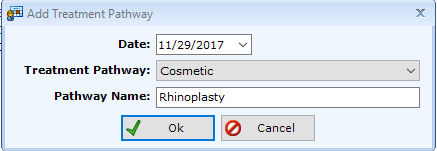
Edit Treatment Pathway Dialog
Highlight the appropriate Assigned Pathway.
Select the button under the Assigned Pathways header.
button under the Assigned Pathways header.
You may change any of the following:
- Date that the patient started on this Pathway
- Treatment Pathway Template (e.g. from Laser to Laser Hair Removal).
- Select the Current Stage. Note: If you change the Treatment Pathway Template, you should also set the Current Stage.
- Treatment Pathway Name (e.g. Abdominoplasty). Note: The system uses the name of the Treatment Pathway Template for the Pathway Name by default. If you do not change the name to be more specific, it may be confusing in the future.